Earlier this month, we announced the new Mimetic Digitwolis, a sequel to our classic four-output CV sequencer. The new version is highly configurable, with a shallow menu system that makes it quick to configure for whatever patch you’re making. In this post, we’ll explore basic lane configuration by choosing an output type, configuring any inputs we might need, and making the resulting sequences work for us.
Exploring the menus
The Mimetic Digitwolis menu system is quite simple. To start configuration, just tap the Config button. Once you’re in the configuration menu, you can use the 1, 2, 3, and 4 lane-select buttons to swap between lanes, or tap the current lane button to go to the global configuration screen. You can always use the View button to go back a screen, too.
The encoder is used to navigate the menus: rotate to change the menu selection, then tap to enter a new menu or select a value to change. Tap again to deselect.
If you want to edit the same value on multiple lanes at once, you can tap the lane select buttons to swap between lanes while a value is selected.
When you’re done configuring, just tap Config to go back to the sequencer screens.
Starting from scratch
From the overview screen, tapping Config will open the Globals config menu. Here, you have a number of global settings – screensaver options, note display options, and global MIDI settings – as well as the transport menu for synchronizing with external clocks (or generating them internally), and the Presets menu.
To get started, I like to open a preset. There are a number of presets for different goals – you can learn about what each one is configured to do in the manual – and they’re a great starting point for new patches.
If you want to start completely from scratch, though, the Null preset has no inputs mapped, and the lanes set to output modulation CV with no modification. Then edit to suit your needs.
Lane types
From here, we’ll want to select our output types. If you simply want to use Mimetic Digitwolis as a four-lane modulation CV sequencer, you’re all set. In this example, though, let’s say we want to sequence a synth voice like the BIA. This means we’ll need a trigger output as well as a note/pitch CV output, with some modulation on top to keep things interesting.
Using the lane select buttons, set the Type field to Trig for lane 1, and Note for lane 2. Patch the outputs to the respective inputs on your voice, too. Lanes 3 and 4 can be kept as CV modulation for our voice, or used to sequence a second voice with another pair of Trig and Pitch outputs.
Inputs
Now that the lanes are configured, we need to get our sequence moving. If you have a clock generator in your system, you can advance each lane from an analog clock signal (and if you don’t want to use external clocks, we’ll cover how to do that in a future blog post!).
For a simple patch, we can advance all four lanes from the same clock source. To do this, enter the Step submenu, and assign the Advn mapping to Trig 1 for all four lanes – remember, once a field is highlighted by tapping the encoder, you can easily edit the value for another lane by tapping the lane select buttons.
We’ll also want a reset mapping to keep our sequencer in phase with the rest of our patch. The Rset mapping will reset a lane to step 1 on the next clock pulse after receiving a trigger, so map that to Trig R.
Patch a clock generator to Trig In 1. If you have a reset signal or /16 output on your clock generator, you can patch that to Trig In R to keep the sequence in phase.
Generate a sequence
All that’s left to do is generate a sequence! I like to start by randomizing everything – try hitting Load and Shred, which will randomize all steps for all selected lanes.
After that, I like to press View to focus on each lane individually, and dial in any steps that need adjusting. By flipping the switch from the Run to the Edit position, you can pause on one step for editing, and navigate the sequence with the Prev and Next buttons.
Mimetic Digitwolis will automatically save as you edit, so your sequence will sound the same even if you power cycle your synthesizer. If you want to save a few different patterns, or try something entirely different, just press Save and assign your patch to a slot. All your mappings and sequence data will be saved internally, and can be loaded later.
Tip of the iceberg
There’s a whole lot more to explore in Mimetic Digitwolis. In the coming weeks, we’ll explore more complex configurations and generative sequencing, and a look behind the scenes at the development process.