Mimetic Digitwolis is primarily a sequencer focused on receiving and generating analog signals. However, we added MIDI In and Out jacks that open up some unique capabilities. In this post, we’ll explore the different ways you can integrate MIDI signals into your system – whether you want a keyboard-controlled quantizer, a CV-to-MIDI converter, or just a simple CC sequencer, Mimetic Digitwolis has a whole lot to offer.
MIDI clock
The simplest use for the MIDI input on Mimetic Digitwolis is to synchronize it with a MIDI clock source. If you’re using MIDI to synchronize your studio, you can easily slot Mimetic in, too. Just set the Transport setting to MIDI, patch your MIDI clock to the MIDI In jack, and map Xport triggers to some lanes. Internally, Mimetic will divide the incoming MIDI clock and keep things in phase based on MIDI start and stop messages.
If Mimetic Digitwolis is set to generate clock internally, you can also enable MIDI clock output with the Clck: On parameter in the Transport submenu.
We covered the transport settings in a previous blog post, so you can learn more about the nitty-gritty details here.
MIDI output
While designed to generate analog signals, all of the lane types on Mimetic will also generate MIDI based on sequence data. Each lane has a MIDI configuration submenu, where MIDI channel can be selected (or disabled), and other parameters can be configured depending on the type of signal being generated.
Notes
Note, Trig, and Gate lanes will all generate MIDI notes in different ways. Note lanes generate a MIDI note that contains a note on followed by a note off, with a length set in the MIDI submenu. These quick notes are best for instruments that have a reasonably long decay phase.
Trig and Gate lanes will generate MIDI notes, too – Trig lanes produce short triggers, and Gate lanes match the length of the note to the sequence. The note’s pitch can be set in the lane’s MIDI configuration submenu. Since there’s no pitch sequencing in these types of lanes, these are most useful for unpitched sequencing, like percussive applications.
CCs from CV lanes
CV lanes generate stepped CC sequences, just like the stepped CV they generate at their analog outputs. The particular CC number can be selected in the MIDI configuration submenu, too.
CV-to-MIDI with quantizer lanes
A quantizer lane can act as a simple CV-and-gate-to-MIDI converter. The pitch will be selected by the quantized CV, and the note length will be determined by the gate length at the trigger input. If you need an easy way to sequence a MIDI synth from an analog sequencer, Mimetic is a great solution!
MIDI input
Mimetic Digitwolis can also respond to a variety of MIDI-input signals, depending on its configuration.
Scale selection for quantizing
Quantizer and Note lanes can have their scales edited with a MIDI keyboard. In the MIDI submenu, the Mode field determines how the editing works.
Time mode uses an internal timer to allow sequenced editing. Play a few notes in quick succession and they’ll be applied to the scale; pause for a moment and play a new sequence to switch to an entirely different scale.
Toggle enables or disables a note in the scale every time a note is played.
Hold edits the scale to be whatever notes are played simultaneously.
If you edit a scale with MIDI in a note lane, the existing sequence will be re-quantized to the new scale, great for easy key changes on the fly.
CC control of CV and note steps
The steps in a CV or note lane correspond by default to CCs 4-19. If you have a faderbank with 16 sliders, you can use it to directly control the values of each step!
PC messages
Saved sequences can be loaded with Program Change messages 0-23 (or 1-24, depending on how your device displays numbers). The channel that Mimetic uses for PC messages can be selected by going to the Globals menu, selecting MIDI, and then selecting Chan.
Further configuring MIDI
If you want to disable MIDI input/output on a particular lane, just set its MIDI channel to Off in the MIDI configuration submenu.
I often use MIDI for clock only, and set all lanes to Off so that no settings are changed by errant MIDI messages while I’m jamming. You can also configure the Out jack to be a MIDI Thru instead – just set Thru to On in the Globals MIDI submenu.
And finally, if you’d like to back up all of your saves to a SysEx manager, just hit Dump in the Globals: MIDI submenu. Mimetic Digitwolis will output all of its saves into a SysEx string which can be backed up externally and loaded whenever needed.